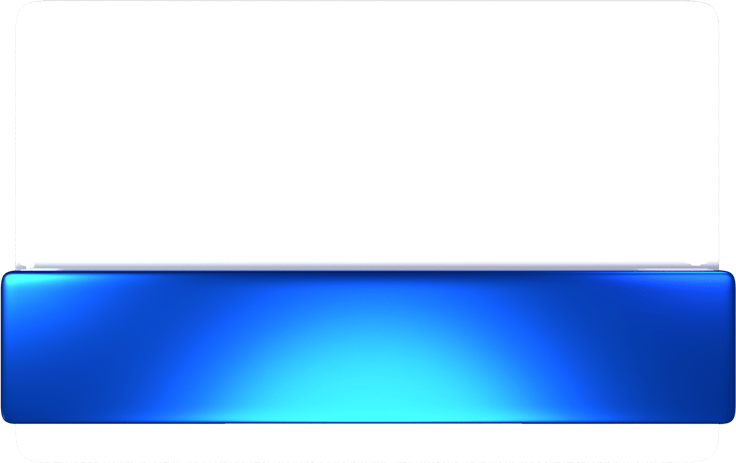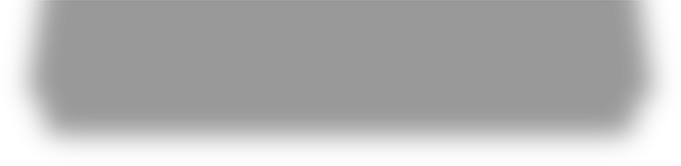FAQ
Contact
The following channels can be used to contact the customer service of ShareParty. Our team will assist you as soon as possible, thank you.
- Send a private message to our Facebook page https://bit.ly/2Xnrwiz
- Send an email to the ShareParty customer service mailbox:[email protected]
Point rules
What are ShareParty Points?
ShareParty Points are the reward currency of this platform. Participate in activities to earn corresponding points, and redeem the points for valuable goods in the “Rewards Center”.
How do I earn ShareParty Points?
- Participate in Surveys: Visit the "Mission" page and complete surveys to earn points based on each survey's reward structure.
- Engage in Video Research: Get involved in video research activities to accumulate points.
When do I receive the ShareParty Points?
The delivery time varies according to the task content.
Survey Mission Points: Points from survey missions are typically issued instantly. You can verify if you have received your points by checking the 'Point History' section.
Daily Mission Points: Daily missions are settled at 08:00 (GMT+8), accounting for activity in the previous 24 hours. If you complete a daily mission, the points will be credited to your account the following day.
Redemption rules
How do I redeem rewards? Are there any restrictions for redemption?
When you have accumulated sufficient points, you can redeem rewards in the "Redemption Center." The reward serial number will be sent directly to your app inbox. Please note that redemption restrictions may vary and are detailed in the gift description.
Each user can redeem each reward item 3 times a month; when there are 10 items for the month, it means that you can redeem a maximum of 30 reward items for that month.
When will I receive the rewards?
The delivery timeline for each reward varies and is specified in the redemption announcement. Typically, rewards appear in your app inbox immediately after you refresh the app.
Survey missions
When are points credited to my account?
Points are credited to your account after you complete and submit a mission that aligns with the survey profile's qualifications. The reward points will be deposited into your account within the designated period.
Why didn’t I receive reward points after completing a mission?
- Incorrect Email Entry: Ensure you enter the email address you used to register and log in to ShareParty in the specified field of the survey. If the correct registration email is not entered, points cannot be awarded and will not be reissued.
- Profile Mismatch: Your profile did not match the target audience required for the survey.
- Incomplete Survey Submission: If you did not complete the entire survey, the system may have been unable to successfully collect your information, resulting in no points being awarded.
How can I get more missions?
To increase your chances of receiving survey missions, ensure your personal information is thoroughly and accurately filled out. Many missions require participants to meet specific criteria, such as age, gender, region, occupation, etc. To update your information, please go to your User Profile and complete all necessary fields. This will enhance your eligibility for more targeted survey opportunities.
Why did the survey stop after I answered only a few questions when I participated in a mission?
Many missions include initial screening questions designed to determine if participants meet specific profile criteria. If your answers indicate that you do not meet these criteria, the survey will end prematurely.
Video Research
How to join Video Research?
- Download the ShareParty App and complete video habits survey.
- The Video Research targets users with diverse video viewing habits to ensure a varied participant pool. If the research group or quota is full, you may be temporarily unable to join.
- Upon qualification, you will receive an email from the system confirming your participation. When you return to the app, it will guide you through the setup process. You'll need to enable the accessibility service, grant usage access, and ensure the app runs in the background. Simply ensure that your device has been active on the given day, transmitting valuable analytical browsing behavior data (e.g., normal browsing of various web pages, watching videos, reading materials for over an hour) to earn points.
- Please note that any updates or changes to the Video Research will be communicated through official announcements.
What are multi-device missions?
Multi-device missions allow you to use multiple devices under the same account to participate in programs. Eligible devices include:
a. Windows computers, including desktops and laptops.
b. Mobile devices, such as mobile phones and tablets, with Android 6.0 or higher.
c. Mobile devices, such as mobile phones and tablets, with iOS 13.4 or higher (if the iOS app is available in your country).
Each participant can register up to three devices per account, configured in one of the following ways:- One Windows computer and two mobile devices, either both Android or both iOS.
- One Windows computer, one Android mobile device, and one iOS mobile device.
Please note that each device can only be associated with one account. You can view your accumulated ShareParty Points from mobile devices on the Points History page.
Additionally, the download link for Windows computers is included in the qualification email for Video Research. This link can also be found on the main page of the app.What will ShareParty do?
The ShareParty App operates in the background of your device. It helps us gather insights about how you utilize your mobile phone by tracking data such as your web or app online activity, and details like your mobile phone model number or IP address. Rest assured, ShareParty does not collect any personal, confidential, or sensitive information. The app will remain active until you choose to close or stop it.
How can I know whether ShareParty is currently running?
If you’ve successfully enabled access, please click on the App home page to check. If you see "Participating" under the account name, it means the App is currently running in the background. If you're using an Android device, you will see one small "S" icon on the top of your mobile device.
I didn’t apply for telecom network service for my mobile phone, can I still join in?
As long as your mobile phone is connected to Wi-Fi every day and has online behaviors, you can still participate in the research.
Is it necessary to keep my mobile phone on after the joining Video Research?
After enabling the settings for Video Research, the ShareParty app will continue to run in the background. You can use your phone and the internet as usual, without any need for special adjustments to your daily activities.
Does participating in Video Research affect my device's battery life?
Enabling Video Research on your device will have a moderate impact on battery life. If you frequently use your mobile phone, you may experience a faster battery drain, especially under specific usage conditions.
How do I delete ShareParty?
If you are using an Android device, go to “Settings”, scroll down to the applications and locate ShareParty, then click “Uninstall”.
If you are using an iOS device, long-press the app, tap "Remove App", then tap "Delete App".
How do I stop using Video Research?
If you are using an Android device, go to “Settings”, scroll down to “Accessibility”, tap “Accessibility” and find ShareParty under Installed Services, then tap “Stop”.
If you are using an iOS device, please go to the homepage of the App and click “Participating” displayed under the account name. Then, you can choose to click “Enable 15-minute pause”, or click “How to uninstall VPN” and follow the guideline to remove the VPN profile.
I participated in the missions with two devices, but I did not receive the points?
Since multi-device missions specify that a maximum of two devices can participate in missions, no point will be issued if you exceed the number of devices. But if you have the following acts, the system will also determine that you have exceeded two devices:
- Clearing App data
- Deleting the App and then reinstalling it
- Resetting the device to factory settings
If you have deleted the App and reinstalled in the past, currently it may determine that you are having more than two devices in the system. Thus, you did not receive the points.
Please contact customer service ([email protected]); we will clear the devices for you so that you can receive points after you complete the missions.