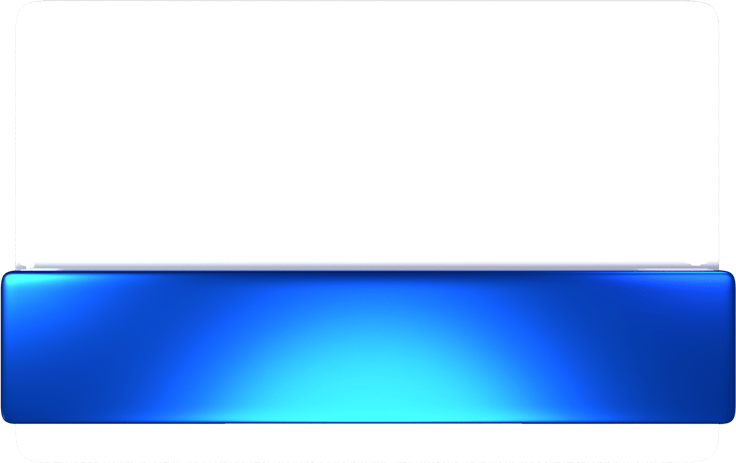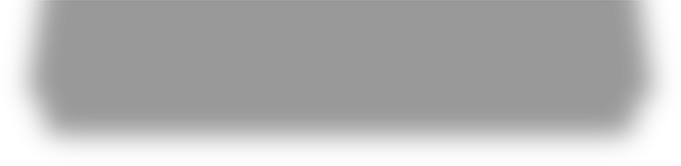FAQ
Contact
The following channels can be used to contact the customer service of ShareParty. Our team will assist you as soon as possible, thank you.
- Send a private message to our Facebook page: https://www.facebook.com/ShareParty-Malaysia-100981855948674
- Send an E-mail to the ShareParty customer service mailbox: [email protected]
Point rules
What are ShareParty Points?
ShareParty Points are the reward currency of this platform. Participate in activities to earn corresponding points, and redeem the points for valuable goods in the “Redemption Center”.
How do I earn ShareParty Points?
- Participate in surveys: Fill out surveys in “Mission Challenges” to earn corresponding point rewards
- Participate in Video Research
When do I receive the ShareParty Points?
There are different deposit times according to the contents of the missions; points for “Daily Missions” are deposited the next day, and points for “Monthly Missions” are deposited the 1st of the following month. When you query the record of the points you have earned, the number of points displayed is the amount you have accumulated up until the day before.
Redemption rules
How do I redeem rewards? Are there any restrictions for redemption?
When you have accumulated enough points to redeem a reward, you can redeem rewards in the “Redemption Center”. We will send the reward serial number or physical reward to your App account, E-mail, SMS or contact address. Restrictions for gift redemption are subject to the content of the gift description.
Each user can redeem each reward item 3 times a month; when there are 10 items for the month, it means that you can redeem a maximum of 30 reward items for that month.
When will I receive the rewards?
The number of work days for the delivery of each gift is subject to the redemption announcement.
Survey missions
When are points deposited?
After completing and submitting the mission, if it meets the qualifications of the survey profile, the reward points will be deposited to your account within the specified period.
Why didn’t I receive reward points after completing a mission?
- You must enter the E-mail you used to register and login to ShareParty on the device in the “specified field” of the survey; you will not able to receive points if you don’t enter the correct registration E-mail, and the points will also not be reissued.
- You did not meet the audience profile of this survey.
- You did not fill out the entire survey, and the system was not able to collect your information successfully.
How can I get more missions?
Most missions have special requirements for the attributes of participants (age, gender, region, occupation, etc.); the more complete your personal information is, the greater the chance to receive survey missions. How to fill in your information: Please go to User Profile and fill it out.
Why did the survey stop after I answered only a few questions when I participated in a mission?
Most missions have questions regarding user profile set in order to filter users that meet the conditions. When you do not meet these conditions, you will be forced to stop the survey.
Video Research (Android and Windows users only)
How to join video reward research:
- Download the ShareParty App (Android phones only) and fill out video habit surveys.
- The surveys invite users with different profiles of video habits to participate in order to maintain the diversity of participants. If the group/actor is full, you will not be able to join the research for the time being.
- You will receive an E-mail sent by the system that you can participate after confirming . If you then return to the App, it will guide you through the follow-up setup process. With your approval, enable the accessibility service, allow access to user records, and keep the App running in the background of your device to achieve the specified hours of Daily Missions and Monthly Missions, and continue to accumulate ShareParty Points.
- Any changes to the content of the research will be subject to the items in the announcement.
What are multi-device missions?
Using multiple devices: Windows computers or mobile devices such as tablets and mobile phones running Android 6.0 or above can participate, and they must be logged in using the same account. Each account of each user can join the research using one Windows computer (including desktop computers and notebook computers) and two mobile devices (including mobile phones and tablets) running Android 6.0 or above.
You can view the mission completion progress of your mobile phone and tablet separately, and you can also view the ShareParty Points accumulated by all devices until yesterday from the point record.
Please note: The download link for Windows computers is included in the notification letter notifying that you can participate in the video habit survey.
What will ShareParty do?
The App will run in the background of the device, allowing us to understand how you use your mobile phone and recording your information such as Web/App online behavior and mobile phone model number/IP address, etc. It will not record any of your personal, confidential or sensitive data, and it will continue to run until it is closed or removed.
How can I know whether ShareParty is currently running?
If you’ve successfully enabled access, you will see two small “S” icons at the top of your mobile device, or you can open the App and view the homepage. If you see an image like the one below with “Receiving data” displayed underneath it, it means that the App is currently running in the background.

I didn’t apply for telecom network service for my mobile phone, can I still join in?
As long as your mobile phone is connected to Wi-Fi every day and have online behaviors, you can still participate in the research.
Do I need to keep my mobile phone on after installing ShareParty?
After the App is installed, it will continue running in the background; you just need to use the internet normally according to your daily habits and no particular changes in behavior are needed.
Will installing ShareParty consume my battery power?
This App will have a certain impact on the battery in the mobile phone. Under certain conditions, especially when you are a heavy mobile phone user, the battery power of your mobile phone might be consumed faster.
How do I delete ShareParty?
If you’re using an Android device, open “Settings”, scroll down to the applications and locate ShareParty, then click “Uninstall”.
I used two devices to participate in missions, but I did not receive the points?
Since multi-device missions specify that a maximum of two devices can participate in missions, no point will be issued if you exceeded the number of devices. But if you have the following behaviors, the system will also determine that you have exceeded two devices:
- Clearing App data
- Deleting the App and then reinstalling it
- Restoring the device to factory settings
Currently it is determined that you may have deleted the App and then reinstalled it in the past, resulting in the system detecting that you have more than two devices, and that’s why you did not receive any points.
Please contact customer service ([email protected]); we will clear the devices for you so that you can receive points after you complete the missions.